
Recommended Apps
All touch screens are different. From the first editions to the newest models, every screen is wired differently. App developers are constantly updating their programs to make sure they give the best performance on the latest tablets and software updates.
There are many factors within an app that can affect how it works with an active stylus. We've tried many apps to see which are optimized to complement our fine point stylus line, so that you can get the most out of your Apex stylus!
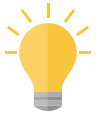 TIP: TIP: Many note taking apps have a palm rejection option built right in. If you prefer to write with your hand rested on your tablet, try activating this in-app feature!

INKredible
Beautiful and realistic inking effects, simple user interface, close-up writing, and automatic palm rejection are some of the features that make this app a favorite among top reviewers.
Learn more about this free app's features ►
INKredible Free Features

Notes Plus
Notes Plus is a powerful note-taking tool that supports handwriting, typing, audio recording and document annotation, and automatic palm rejection.
Learn how to use close-up mode, convert handwriting to text, and more ►
Notes Plus FAQs

GoodNotes
Make your handwritten notes last forever in stunning digital ink. Jot down notes using the automatic palm rejection feature, handwrite on PDFs, and sync to your iCloud with GoodNotes.
Learn more about how to set up palm rejection here ►
GoodNotes Palm Rejection

ZoomNotes
ZoomNotes is the most versatile note-taking app, with smooth ink in eight different pens, text, unlimited zoom, sub-pages, linked sound recording, automatic palm rejection and much more.
Learn how to calibrate your Apex Fine Point Stylus ►
ZoomNotes Fine Point Active Stylus Calibration

Noteshelf
Noteshelf allows you to jot down whatever comes to mind, just like an ordinary pen and paper. Say goodbye to jagged lines and frustrating, jerky text: with Noteshelf, your handwriting flows effortlessly across the screen.
Learn how to adjust for right or left handed writing styles ►
Set Noteshelf Writing Style
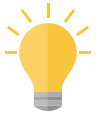 TIP: TIP: Turn off Multitasking Gestures when using these apps. This will prevent the screen from jumping around when you're writing with your hand rested on your tablet.
|
|
|